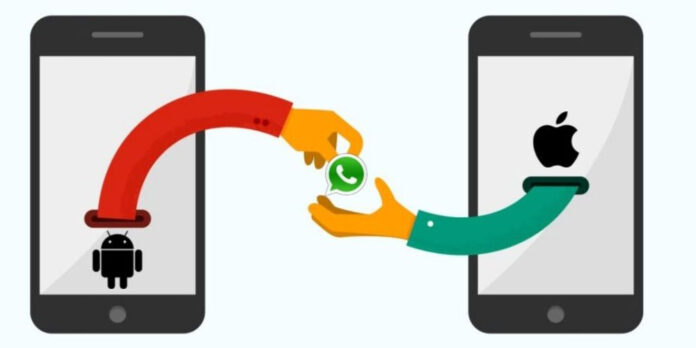Letting go of memories can be difficult. Therefore, if you have recently switched from an android phone to an iPhone, you can easily transfer your memories. One of the easiest and cheapest techniques is to transfer WhatsApp from Android to iPhone. The transfer process will ensure that all your chats, images, and videos are safe. Furthermore, you can also continue your conversations from where you left them. This post, therefore, aims to update you on the cheapest way to transfer WhatsApp from Android to iPhone.
The cheapest way to transfer WhatsApp from Android to iPhone
1. Connect to PC backup software
The first process of transferring WhatsApp from your android phone to your iPhone is by connecting the android WhatsApp to the transfer software on your computer. This process mainly involves backing up the messages. So, once the software has already loaded the WhatsApp messages, go to the menu bar, select ‘Backup messages.’ Once you have selected the ‘Backup Messages,’ it will automatically begin the WhatsApp chats saving and transfer processes to the local database. After all the messaged have been backed up, you can now disengage the android device from your PC.
2. WhatsApp Messenger iPhone installation
If you do not already have WhatsApp Messenger in your new iPhone, you can choose to install it. Go to the iPhone store and search WhatsApp messenger. Once you have found it click on download and then install. If you already have WhatsApp Messenger on your iPhone, you can choose to log in. The critical consideration in this step is to avoid restoring WhatsApp messages from the iCloud backup.
3. Connecting to Backuptrans
The process of connecting your new iPhone to Backuptrans is relatively straightforward. You only need to use your USB to link your iPhone to the Android WhatsApp Backuptrans. Once the link is established, you can then link it to the transfer iPhone software.
4. Detection of iPhone
Once the Backuptrans and the Transfer iPhone software are connected, then data loading will begin immediately. The loading process is not time-consuming; just give it a few minutes until loading is finished. The critical consideration in this step is to ensure that the ‘Find my iPhone feature is turned off. Also, ensure that the iCloud backup is also turned off. Following the considerations is necessary to ensure an effective iPhone connection.
5. WhatsApp messages transfer
This step is the most crucial in transferring WhatsApp from Android to iPhone. Go to your local database, then select “Transfer Messages from database to iPhone’. This stage will ensure that all your WhatsApp messages are transferred to your iPhone. But first, you need to choose the iPhone device you what your WhatsApp message history to be transferred. Once you have the device, press confirm for the transfer process to begin. After the transfer process is complete, you are good to go.
Conclusion
Losing your most precious memories after purchasing a new iPhone may seem daunting. But, the best thing about the technology today is that it allows you to easily transfer your WhatsApp from your Android phone to your new iPhone. Furthermore, you can choose to use the most common method that is backup and restore.